Resolving AAR Metadata Errors When Adding a New Activity
When adding a new Empty Activity (e.g., ReportsActivity) to a project configured with older Android SDKs and AGP, you may encounter:
Dependency
androidx.activity:activity:1.10.1requires compileSdkVersion 35 or later, but this project is currently compiled against android-34.
Follow these steps in order:
1. Run the AGP Upgrade Assistant (Recommended)
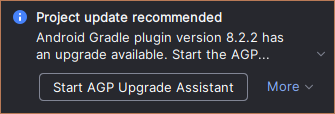
- If you see a popup as show above, Click the popup Android Gradle plugin version 8… has an upgrade available → Start the AGP Upgrade Assistant.
-
In the assistant:
- Select a stable AGP version that is proposed (click Run selected steps).
- This will take a few minutes to complete
- Let it update your
build.gradlefiles and suggest the Gradle wrapper changes.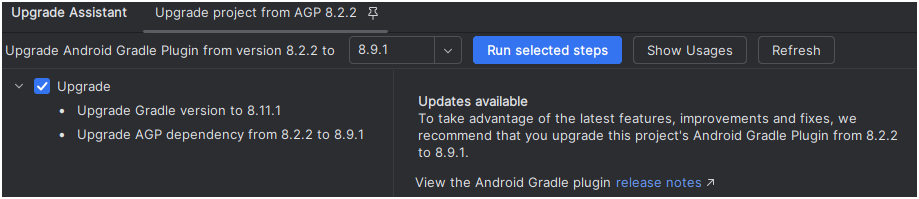
- Click Apply Changes and then Sync Now.
This automates updating the Android Gradle Plugin and wrapper. If you prefer manual control or encounter issues, proceed to Step 3.
2. Ensure API 35 Is Installed
- Go to Tools > SDK Manager → SDK Platforms.
- Verify Android 14.1 (API Level 35) is checked. If not, check it and click Apply.
- Wait for installation to finish.
Note: If you already have API 35 installed, you can skip this entirely.
3. Update compileSdkVersion and targetSdkVersion (If Errors Persist)
- Open
app/build.gradle. -
In the
androidblock, change:compileSdk 34 targetSdk 34to:
compileSdk 35 // targetSdkVersion remains at 34 unless you’re ready for full migration targetSdk 34The lines that should be changed are higlighted, and the Studio’s assitant will propose to do the change for you:
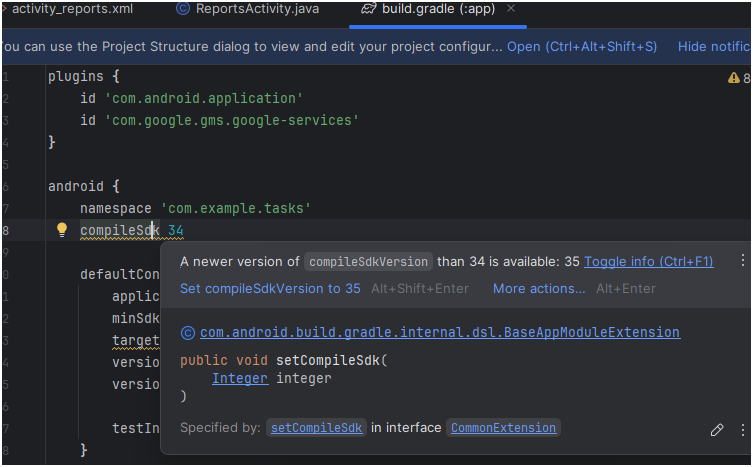
- Save and click Sync Now.
- If you try to udpate the targetSdk as well, you will be getting a worrying message, (red Error):
 . we respect that and will not change target without overhauling the app.
. we respect that and will not change target without overhauling the app.
4. Clean & Rebuild
- First try simply clicking Build ⏵ button.
- If it’s not working you may also Build > Clean Project
- Followed by Build > Rebuild Project
The AAR metadata error should now be resolved.
5. Address Remaining Warnings
Typical fixes for nine warnings include:
- Unused imports/resources: remove them.
- Hardcoded strings: move to
strings.xml. - Missing translations: provide translations or suppress intentionally.
Review each warning in the Build window and apply or suppress as appropriate.